SciServer Groups
What are groups?
SciServer Groups allow you to easily share datasets, files, notebooks, and compute images with other SciServer users. You can individually control which group members can view and edit which resources.
The Groups feature allows you to share your private resources with their selected collaborators. The resources that users can share are file folders, databases, data volumes, and compute Docker images. Once you invite a new member to a group (see below for instructions), make sure the member accepts the invitation.
To use the Groups feature, click Groups on your SciServer dashboard:
How is a Group different from a Science Domain?
Science Domains are public resources created by us to share full datasets with all SciServer users, while Groups allow you to share your own resources with whomever you wish.
Science Domains exist because SciServer hosts public resources (including data volumes, databases, and compute images) from a wide range of science use cases, and only subsets of these resources may be relevant to users. The Science Domain feature provides users an easy way to access a subset of these resources. Any SciServer users can immediately gain access to all public resources relevant to their research when they *join* a Science Domain through the SciServer Dashboard by clicking on Science Domains on the main dashboard page.
The Groups View
From SciServer Groups page, you can create a group, view and share resources among group members, and manage group members, including inviting users, and leaving groups of which you are a member.
When you first access the Groups page, you will see a Create New Group button. Give the group a Name and Description and click Create. You will then see the Groups interface:
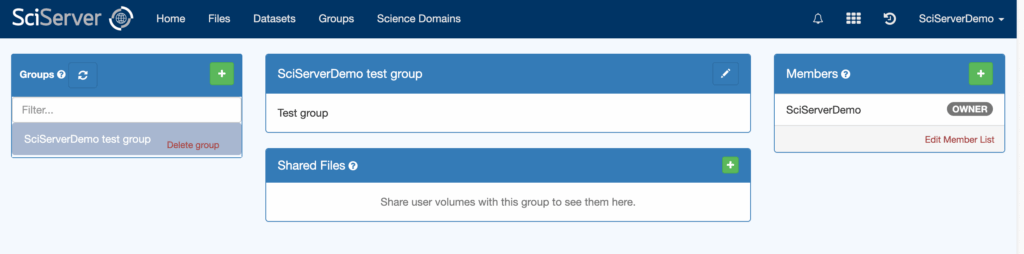
Interface
The SciServer Groups interface (above) is organized into three columns of panels.
In the left column, you can navigate between groups, respond to invitations, or leave groups. In the center column, you will find the current group’s information, any invitations, and up to four resource-specific panels for that group. In the right column, you will find information about the group’s members.
The lists below show operations available in each panel.
Left: List of groups
- Navigate to any group of which you are a member, admin, or owner
- Create a group
- Respond to an invitation to join a group
- Leave a group you are in
Center: Current group
- View and/or edit* the current group’s description
- Upload to, or access the current group’s shared files**
- Upload to, or access the current group’s shared databases**
- Upload to, or access the current group’s data volumes**
- Upload to, or access the current group’s compute images**
Right: Current group members
- View, add or edit* Group members
*Only available if you have the correct permissions
**Only appears if you have correct permissions and the corresponding resource exists
Roles
All group members can share SciServer resources (Files, Databases, Data Volumes, or Compute Images). Some group and member management features within Groups are conditional upon the user’s role. The roles are:
Owner
By default, the user who creates the group is assigned the “Owner” role. The owner can invite other sciserver users and designate them with either the “Admin” or “Member” role. The Owner also has the ability to edit the group name, information, and delete the group.
Admin
An admin can invite other SciServer users and designate them with either the admin or member role. An Admin can edit the group name and description.
Member
A member can control their shared resources and access other shared resources in the group, but they cannot invite members to the group or edit the group.
Resource Panels
Once you have selected a group, resource sharing panels will appear under the group name:
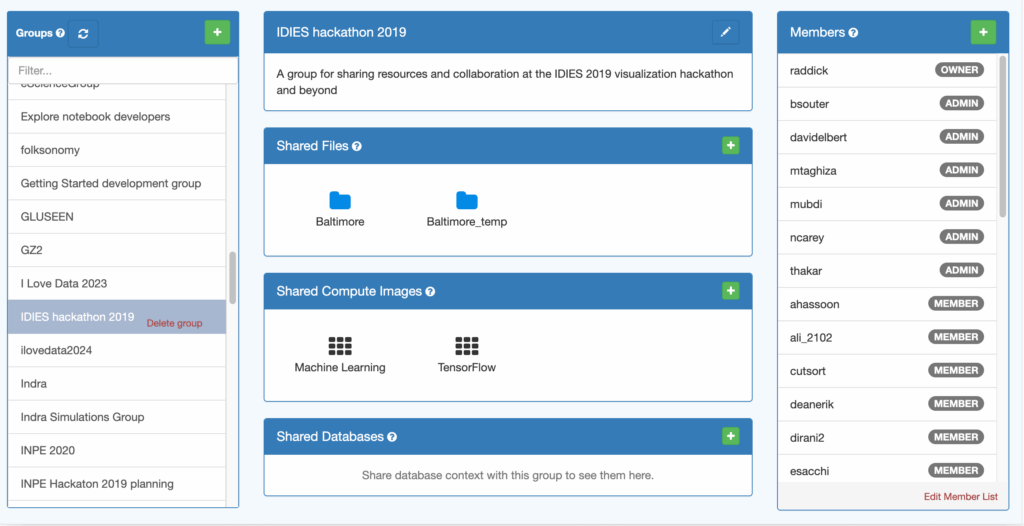
There are three resource sharing panels: Shared Files, Shared Compute Images, and Shared Databases. If you are a group owner or admin, you will see all three panels; if you are a member, you will see only the panels with resources that have been shared. Each resource is shared the same way: by clicking the green plus sign. This will open a popup that will allow you to select a resource to share:
and a set of permissions to give group members on this resource:
Step-by-Step Tutorials
Create a Group
Starting on the SciServer dashboard, select “Groups” to be taken to the Groups dashboard.
Once in the groups dashboard, locate the “groups” panel on the left-hand side of the screen. This panel will list all the groups of which you are currently a member. It is also where you can create a new group.
To create a new group, click the green “+” button.
In the new group dialog box, enter a name for your group as well as a description.
Click “Create” to make the group once you’ve entered the group information.
Once your group is created, you will be taken to your newly created group’s administrative dashboard, where you can add members and share user volumes.
Invite Members to a Group
In the “members” panel on the right side of the screen, you will see your SciServer account name listed as the group owner.
To add existing SciServer users to your new group, click on the “+” button at the top of the members panel.
Use the search function in the left panel of the dialog box to find and select the username of the member you want to invite.
Once you have selected the user you want to add, click the gray “Invite User” button. This will display the two possible roles for group members — admin or member. If you want the user you’re inviting to have the ability to invite other users to the group, you may select the “admin” option; otherwise, select the “member” option. Note: all members can share resources regardless of role. Please see the Roles section for a more detailed description of the differences between owner, admin, and member.
Click the “OK” button to send the invitation.
The invited member will show up in your members list with the status “INVITED”.
Respond to Group invitations
If you need to accept a group invite that you have received, log into your Sciserver account and select “Groups” from the main dashboard.
All the groups of which you’re currently a member — or for which you have a pending invite — will be listed in the “Groups” panel alphabetically. By default, you will be viewing the group information for the first group in your list.
The “!” icon next to a group name indicates that an action item is required from the user for that particular group — in the example below, this specific user has pending invitations from multiple groups. In the image below, because the “cra” group is the first alphabetically of the groups they have access to (or pending access to), we see the group invitation for that group immediately.
For the user to respond specifically to the “New Group Demo” action item, they will select the “New Group Demo” group from the group panel where they will then be able to accept the invitation to that group.