Dashboard
The SciServer Dashboard is the application that allows users to manage the work they are doing with SciServer and the other applications available. A user will be sent to the Dashboard Home Page after logging in from the Login Portal, and can navigate back to the Dashboard from most other SciServer Applications via shortcuts.
Home Page
The dashboard homepage looks like this:
Menu and Functions
The Dashboard has a main “Menu Bar” across the top which is always visible in all views of the Dashboard, providing access to the following core features
– Home: Brings the user back to the Home Page
– Files: Navigates the User to a Tab to manage Files and Folders
– Groups: Navigates the User to a Tab to manage user defined Groups and sharing
– Apps: Displays a drop-down menu allowing the User to launch any of the supporting SciServer Applications (Home, Compute, Compute Jobs, CasJobs, SciDrive, SkyServer, SkyQuery)
– Activities: Navigates the User to a tab displaying a tabular summary of the history of their activity with SciServer functions and applications
– Profile: A Menu dropdown that displays additional options for the user (access Profile, Access Help, Change Password, Sign Out)
Function Shortcuts
A set of shortcuts are displayed to access the many functions in the Dashboard application itself:
In particular the User can access:
– Files
– Groups
– Compute Jobs
– Activity Logs
Each of these shortcuts also displays information about recent activity on, or notifications about, each function.
Application Shortcuts
A second row of shortcuts allows the User to launch
Each of these shortcuts will launch a separate web app in a separate Browser tab. Note that “Compute Jobs” is in both shortcut lists.